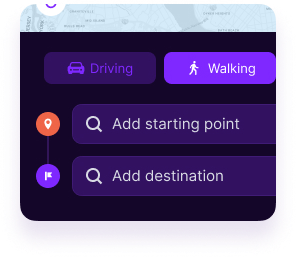
1.
Find the best route
Begin by entering your starting point and end destination. You can include as many stops or
additional addresses as you need to build a complete route.
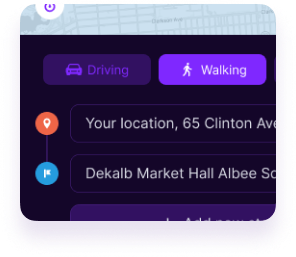
2.
Adjust your route
To reorder your stops along the way, simply click and drag the box with a named stop. To add a new
stop, click the + icon.
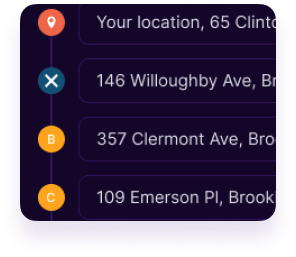
3.
Remove stops
To remove a stop in your journey, hover over the address and click the X button that appears.
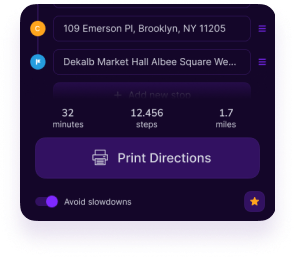
4.
Print your directions
The final step! Click ‘Print Directions’ to download or print your directions with step-by-step
navigation.
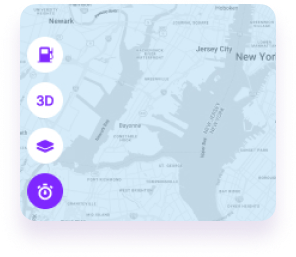
5.
Current traffic
Trying to avoid traffic? Check your local traffic before heading on your way.
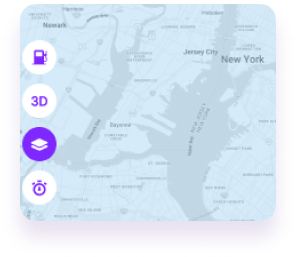
6.
Maps in satellite view
Change your default view by enabling maps in satellite view.
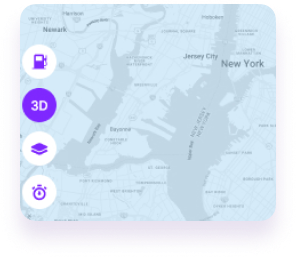
7.
3D view
Experience your route in detail with the 3D view, offering a dynamic, lifelike perspective of the map.
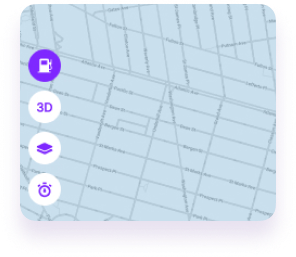
8.
Gas price
Find the cheapest gas along your route and always know where its best to fill up.
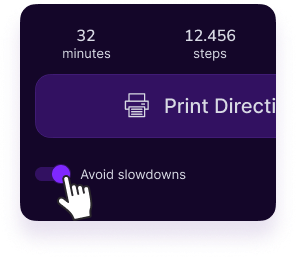
9.
Avoid slowdowns
Skip the traffic jam by selecting Avoid Slowdowns.